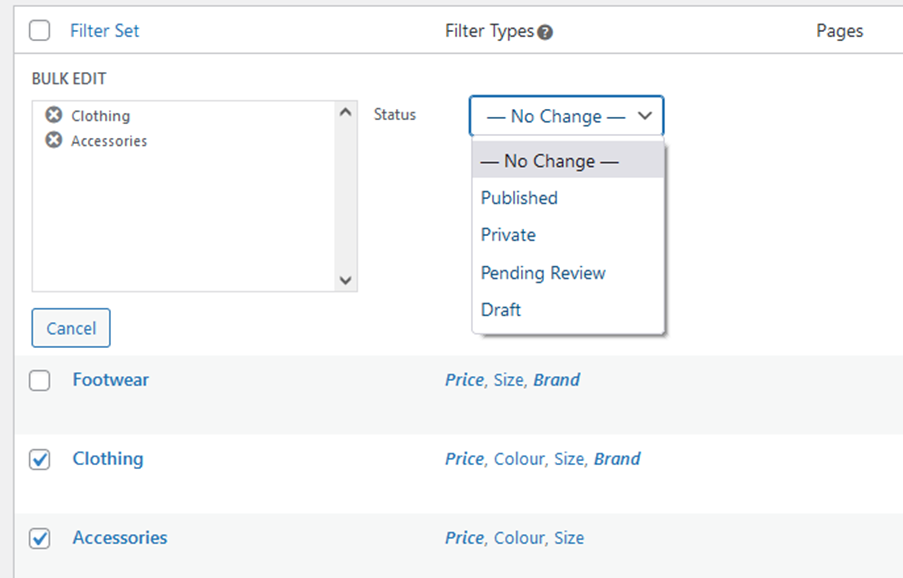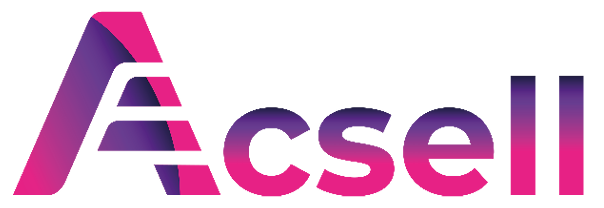The Filter Sets List
Filter Sets group together multiple filters which can be assigned to specific pages on your website. The Filter Sets page shows the list of filter sets that are currently available for your website. If you used the Config Wizard then the list will initially comprise just one, the ‘Global’ filter. If you chose ‘Manual Setup’ then the list will initially be empty.
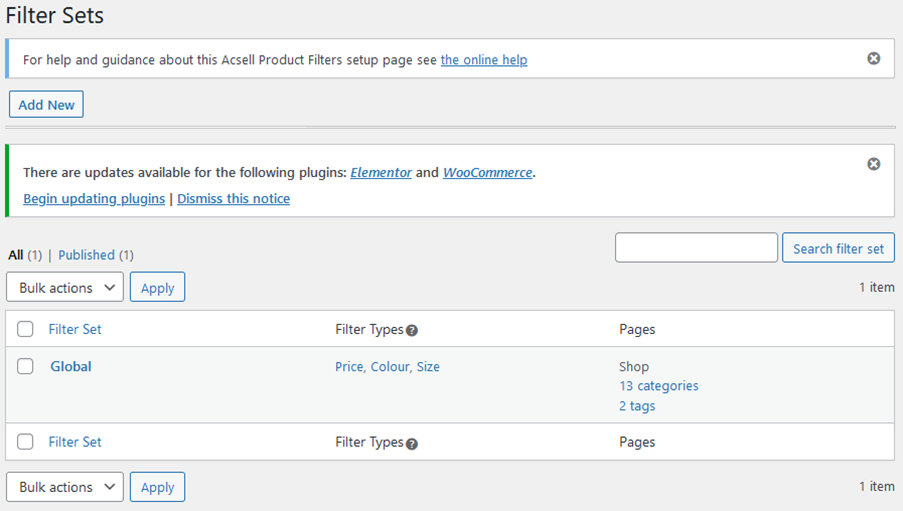
Clicking the ‘Add New’ button will take you to the ‘Add New Filter Set’ screen. See ‘How to Add Filter Sets’.
The entry for each filter shows the filter types that are included in it, and the pages that use it.
Moving the mouse over any filter set will bring up three options:
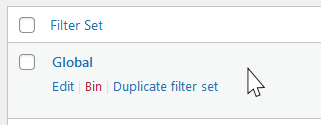
- Clicking ‘Edit’ or clicking the filter set name will open the ‘Edit Filter Set’ screen. See ‘How to Edit Filter Sets’.
- Clicking ‘Bin’ will delete the filter set. (The ‘Bin’ option is not available for filter sets that are currently in use).
- Clicking ‘Duplicate filter set’ will create copy of the filter set. You can edit the copy afterwards. This is a quick and safe way to create a new filter set that is similar to an existing one.
Searching for a Filter Set
If the filter set you want to change is not visible, you can enter its name or any part of its name in the search box and click ‘Search filter set’. This will narrow down the list to any sets that match the search term.
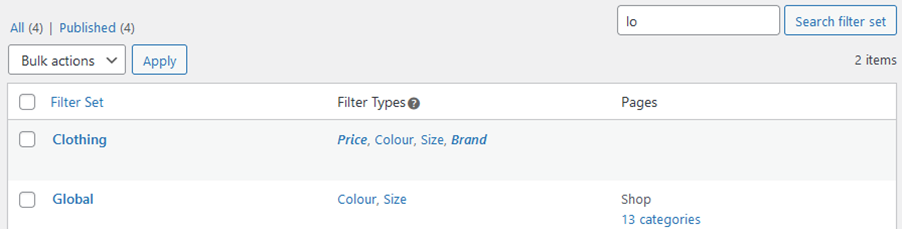
Bulk Actions
You can Bin or change the Status of multiple filter sets together. Tick the box for each filter set that you want to change. Then select ‘Move to Bin’ or ‘Edit’ from the ‘Bulk Actions’ drop-down and click ‘Apply’.
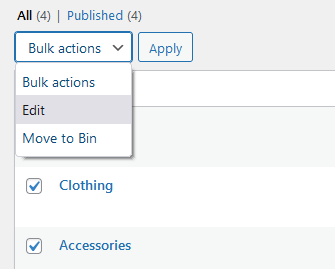
If you selected ‘Edit’, the ‘Bulk Edit’ area appears. Use the ‘Status’ drop-down to change the status of the selected filter sets.